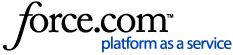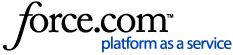Learning how to best utilize your Analytics page will help you achieve success with TextUs! You can compare usage levels and other relevant data across all of your organization's accounts/users.
How to Access Your Analytics Page
- Click on your avatar in the upper right-hand corner of your TextUs account.
- Click Analytics
- A Dropdown Will Prompt you to Pick an Account
- Select the Desired Account
- Select your Admin/Master Account to Access all Analytics for your Organization

You can also access your Analytics from your Inbox by clicking the Analytics icon at the top of your page.
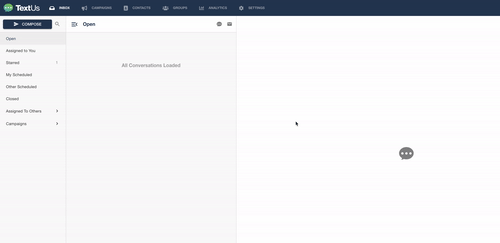
Analytics Snapshot
Here you will see a snapshot of the 6 most useful metrics for measuring your account's usage and performance! If you have access to more than one TextUs account from your login, you can see the stats for all accounts/users combined here. You can choose between seeing all the analytics for users "On this account" or by selecting "On this account and below" for accessing a subaccount or master account.

You can choose to sort your snapshot by the following useful date ranges, by selecting the drop-down menu labeled Time Period:
You can also select "Custom Range" from this drop-down to select any two dates you would like from the fields on the right.
Downloading your full Analytics report
You can export your full Analytics data for the selected timeframe by selecting "Export Data" in the upper right-hand corner of this page.
After the data is compiled on our side, you will receive two emails containing a CSV file with the subject "Your TextUs analytics are ready"! One file contains per-Account analytics data, and the other contains per-User analytics data.
For a detailed breakdown of what each column of data from the export means, please see this guide: Understanding TextUs Analytics
Detailed Analytics
In addition to the Analytics Snapshot, we offer further insight into your organization's texting through our Detailed Analytics.
This data is broken down into three sections- Users by Organization, Message Deliverability, and User Engagement.
You can export each section individually by clicking on the blue envelope icon in the upper right-hand corner of each data set.
Scheduled Analytics
In addition to exporting this data manually, as a Root Admin, you can schedule these analytics to automatically send in your specified time period. Click the calendar icon above the data set to schedule a detailed analytics report.
Please note that Scheduled Analytics is not available for Admins at this time and is only available for Root Admins.
If you want to receive all three reports automatically, please schedule each one individually by clicking the corresponding calendar icon above the respective data.
In addition to scheduling reports from your Analytics dashboard, you can also access Scheduled Analytics from your Profile:
- Click on your avatar in the upper right-hand corner of your TextUs account.
- Click “Profile”
- Navigate to “Scheduled Analytics”
From here you can schedule the same three reports available in the Detailed Analytics Dashboard. Select the “+ Add Report” button at the top of your page.
A new screen will populate asking you to fill out the required fields- Report, Account, Time Period, Send Frequency, and Day to Send.
Once scheduled your report will be sent to your email automatically on your specified date and frequency.
If you need to make any changes you can do so by clicking the pencil icon to edit or select the trash can icon to delete.