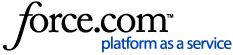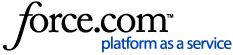If your account has the Conversation Export option turned on in settings you can export a .csv file of your conversation.
You can access the Export option while in a conversation by clicking on the three vertical dots in the upper right-hand corner of the conversation window.
Then, click on Export. When you click "Export," an email will be automatically sent to you. This email will include a .csv attachment of your conversation.
This file will include all messages and events from a conversation timeline, as well as the timestamp, the user, the content of the message, and more.
If you don't have the option to Export a Conversation, this setting hasn't been enabled for you. Find out how to enable it here.