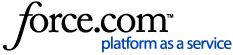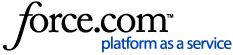If a Contact requests for you to stop messaging them, or if you simply would not like the Contact to receive messages from you moving forward, you can out them out so that they are not able to receive messages from your organization anymore. There are two ways to do this!
Opt Out Directly from the Conversation
- In your INBOX, open the conversation with the Contact you'd like to Opt Out.
- On the righthand side, you will see all of the Contact's information. Click the three vertical dots icon in the upper right corner next to the phone number.
- Click "Opt Out Number"
- At this time, an automated message will be sent to the Contact saying "You have been manually unsubscribed. Please reply with 'START' to opt back in to receiving messages from this number"
- You will be unable to type a message to this Contact, and if you try to send a message to this person it will not deliver.
Opt Out from the Contacts Page
- Go to the CONTACTS page.
- Find the contact that you'd like to Opt Out and check the box on the left-hand side of the name. You can also select multiple contacts at once by clicking the box next to each contact.
- Once you have your contact(s) selected, click the three vertical dots on the right side of the blue highlighted bar near the top of the contacts page to bring up the batch action options.
- Click "Opt Out Number"
- Your numbers will now all be Opted Out and will appear under the "Opted Out Contacts" section that is located on the left-hand sidebar.
If you would like to request an Opt In for a Contact at any point, you can follow the instructions here:
How to Opt In a Contact