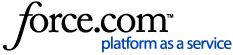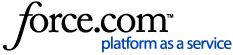The TextUs Next Chrome Extension is a tool that allows you to pull contact names and phone numbers directly from your CRM or ATS into TextUs. If you have not installed the Chrome Extension yet, you can find instructions on how to do so here: How to Install the TextUs Next Chrome Extension
Additionally, the Chrome extension has the same functionality as the TextUs Next web app. From here, you can send messages and campaigns, view your inbox, contacts, and analytics, and change your settings!
Opening the TextUs Next Chrome Extension
To open the TextUs Next Chrome Extension, click on the TextUs Next icon to the right of your URL search bar and click "Open extension."
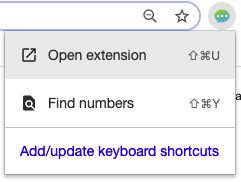
This will open a smaller pop-up Google Chrome window that displays your TextUs account. If you are an administrator, you will need to select a messaging account before adding contacts through the Chrome Extension.
Using the Find numbers Feature to Import Individual Contacts
To import Contacts from your ATS/CRM, click on the window with the page open and make sure that you are viewing a page with both a name and phone number. Then, click the TextUs icon in the upper right and select "Find numbers."
This will pull up your Chrome Extension window and automatically add this name and phone number as a contact in TextUs. You may be prompted to import the contact first by pressing "Import Contacts."
If you use a TextUs supported CRM or ATS and your contact has more than one phone number on their profile, these numbers will be consolidated onto one contact record rather than creating multiple contacts.
You may also see a TextUs icon next to phone numbers in these systems. Clicking on this icon or the corresponding phone number will open the Chrome Extension and the corresponding contact card in TextUs.
If you need to make any changes to the Contact that you are importing, click the pencil icon to the right of Contact Details. This window allows you to send a message to this contact, edit their tags, add a note, and even see if any of your colleagues have already started a conversation with this contact.
Importing Multiple Phone Numbers into TextUs
You can also import a list of contacts into TextUs Next. When you are viewing a list view of contacts in your ATS/CRM, click the TextUs icon to the right of your URL bar and click "Find numbers." This will import all of the names and numbers that the Chrome Extension can currently detect on the page.
Once they have been imported, you can send all of these contacts a Campaign by selecting all contacts and clicking on the "Send Campaign" button.
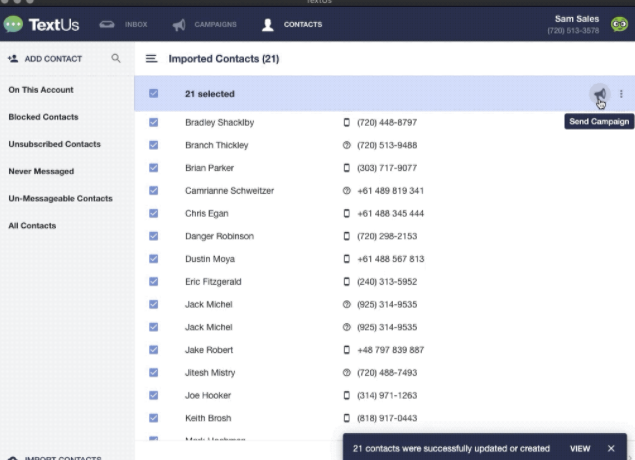
You will then be able to review the intended recipients, type your message, and review the message before sending or scheduling it.
In addition to the Popout functionality depicted above, you can use the Slideout. Instead of clicking “Open Popout” from your TextUs Chrome Extension Icon, select “Open Slideout” to utilize this additional functionality.
Learn more about the
TextUs Next Slideout Chrome Extension!